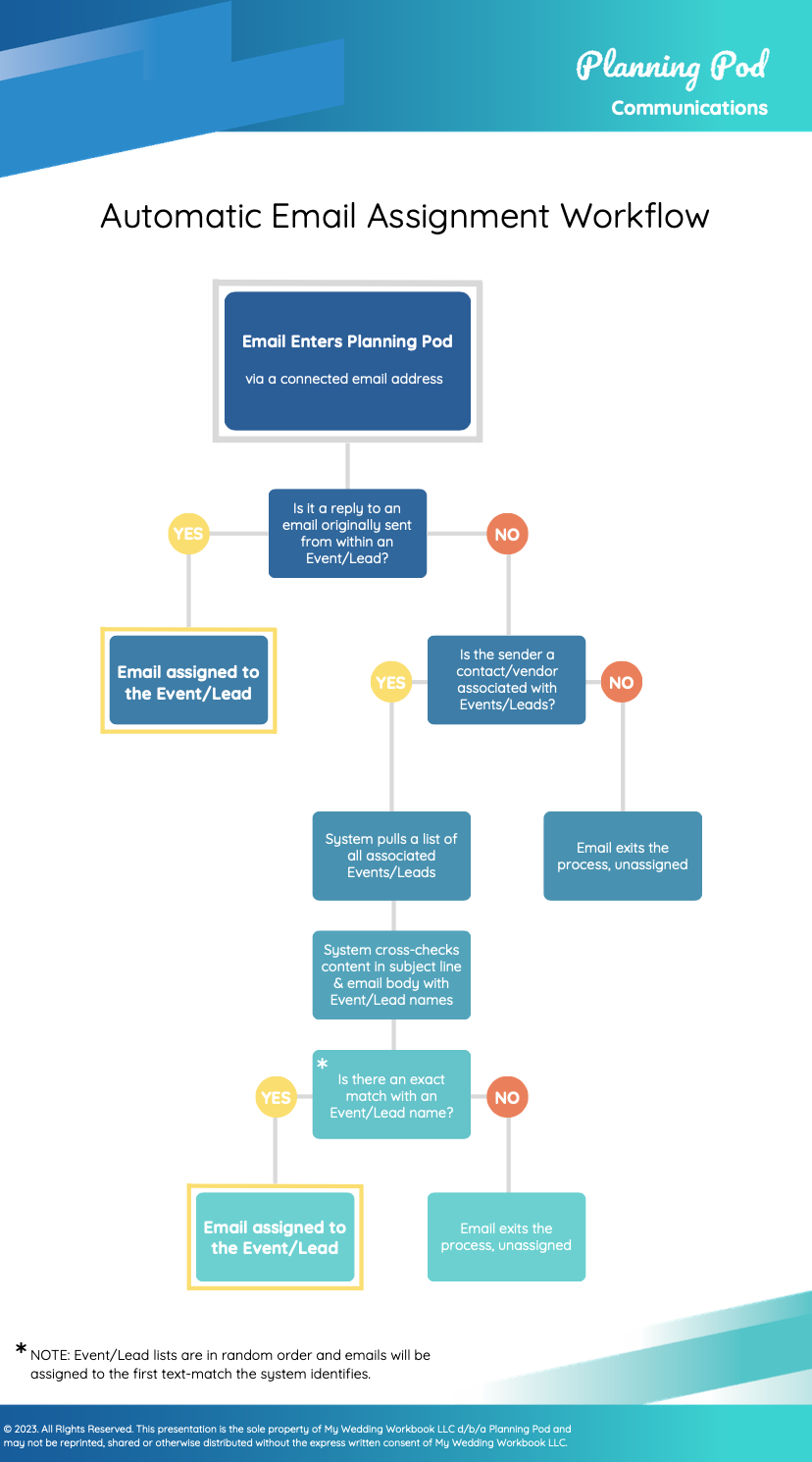Troubleshooting Common Email Challenges in your Planning Pod Account
Our communications tool can be vital to collaborating with your team and your clients! By connecting your external email, you can send, receive, and manage emails in your Planning Pod account, keeping everything in one place! But It's not without it's occasional hiccups. In this guide, we’ll walk you through troubleshooting some of the most common email problems, offering simple solutions to get you and your team back on track. By the end, you’ll be equipped with the knowledge to tackle these issues with confidence and minimize downtime in your email communication.
If you've reviewed this article and still need assistance, please email us at support@planningpod.com and let us know how we can help!
"None of my emails from my connected email are sending to clients" | Disrupted Connection
If you are sending out multiple emails from your connected email and hearing that no one is receiving them, it might be best to review your Email Communication settings. Often times, there has been a disconnect between the system and your external email. It can be as simple as updating your external email password that can cause a disconnect.
How to Fix: Review your connected emails to see if there's a 'fix connection' button. Also, write into Support@planningpod.com as we can review the connection status on our end! Please provide the email address in question and a recent email example that didn't send.
"I'm seeing duplicate emails come in now after connecting emails" | Connected Email Address
If you notice what looks like duplicate emails appearing in your connected inbox, this is often related to how your email account is set up — not an actual duplicate message.
A few common causes include:
-
Email aliases: If your email address has one or more aliases (for example, events@yourcompany.com also sends to john@yourcompany.com), both versions of the address may appear in your synced messages.
-
Shared or delegated mailboxes: If multiple people have access to the same inbox and it’s connected by more than one user, those messages can appear multiple times in the system.
-
Forwarding rules or filters: If your emails automatically forward between accounts (for example, from info@ to you@), the system may receive both copies.
How to Fix: check your email settings for aliases, forwarding rules, or shared mailbox connections. You might need to verify with your Email Admin or IT team. You’ll want to ensure only one version of the inbox is connected to Planning Pod.
"I got an email notification about being temporarily suspended?" | Email Notification
If you receive a notification that your email connection has been temporarily suspended due to a blacklisted word, don’t worry — this is a security measure to protect your account.
Our email provider automatically scans outgoing emails for certain flagged words and phrases that could be associated with spam or malicious content. If one of these terms appears in your message, your account may be suspended as a precaution.
When this happens:
-
Your email connection will be temporarily paused.
-
You’ll receive a notification from us explaining the suspension.
-
Please reach out to our support team so we can review and safely remove your account from the blacklist.
Once reviewed, we’ll reactivate your connection so you can continue sending emails without interruption.
"None of my emails from the Planning Pod email server are sending to clients | Email Settings
If you are sending out emails through our email servers ("Your Name via Planning Pod") and hearing that no one is receiving them, then it would be best to look at the setup for the notifications@planningpod email. You might need to adjust the "From sender Name" or "Reply-to Addresses".
How to Fix: Click on Settings > Emails communications > "Settings" on the lower right side of the Connected Email panel > review and adjust settings > Hit Save. Review this video to learn more:
"I keep trying to email a specific client and they aren't getting my emails" | Invalid Email List
If you are emailing a specific person and they are not receiving your emails, it might be a good idea to check the Invalid Email list in your contacts! Their email address might not be correct or maybe they have been added to a bounce list. No matter the case, you can learn more with the Invalid Email list.
How to Fix: in your account, Click on Contacts. At the top, you'll see a yellow bar with the words "Invalid Email". Click on the button on the right side to expand the list. Search for your contact. If they are on the list, you can gain more information as to why they are on the list. The email might need adjusting or you might need to reach out to Planning Pod Support for additional help!
"My emails are not linking to the right event." | Auto Linking Emails to leads/Events
Within our Communications tool, you have the option to allow the system to attempt to auto-link your emails in the system to the corresponding lead/event to help you stay organized! Sometimes, the system might link an email to a different lead or event and you might need to go in and unlink/relink to the right spot!
How to Fix: Often times, this is due to a generic lead/event name. When an email comes into Planning Pod, the system looks to see if it originated within a lead/event, looks to see if the contact is associated with a lead/event, and will attempt to match by the lead/event name. If you have a lead named "Birthday", you run the risk of other emails from other events matching and linking. In this case, you can go in and rename that lead to a more specific name like, "Eli Parker Birthday Party" so no new emails link to it. Then in the Main Communications tab, you can click on "Action" in the email and select "unlink" then "Relink" to right event.
You also can review your auto linking email settings in Settings > Email Settings. Review the Panel named "Options for Assigning Incoming Emails to Leads/Events" where you can enable or disable the auto linking feature. You can use this infographic to learn more on how the system links emails: